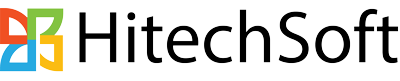MS Office 2021 Home and Business for Mac Installation and Activation Process
Office Home and Business 2021 is for families and small businesses who want classic Office apps and email. It includes Word, Excel, PowerPoint, and Outlook for MacOs. A one-time purchase installed on one Mac for use at home or work.
MS Office 2021 Home and Business for Mac Installation and Activation Process
Uninstall Existing Office Packages:
- Open the Finder on your Mac.
- Go to the Applications folder.
- Locate any existing Microsoft Office applications (such as Word, Excel, PowerPoint, etc.).
- Drag each application to the Trash or use the “Move to Trash” option.
- Empty the Trash to completely remove the applications.
- Restart your Mac to ensure all components are removed.
Go to Setup Link:
- Open your preferred web browser (Safari, Chrome, etc.).
- Navigate to Setup.office.com.
Login or Create a Microsoft Account:
- If you already have a Microsoft account (e.g., abc@outlook.com, abc@hotmail.com), log in using your credentials.
- If you don’t have a Microsoft account, click on the option to create a new account and follow the instructions to set up your new Microsoft ID.
- Important: The product key will be permanently bound to the email ID you use for this process. This cannot be changed later, so choose your email account carefully.
Enter Product Key:
- Once logged in, you will be prompted to enter your product key.
- Carefully enter the product key you received with your purchase.
- Select India as the region and English as the language (or select the appropriate options for your needs).
Download Office Software:
- After entering the product key and selecting your region and language, you will see an option to download the Office software.
- Click on the Download button and wait for the download to complete. The file will typically be a .pkg installer for Mac.
Install Office Software:
- Once the download is complete, open the Finder and navigate to your Downloads folder.
- Locate the downloaded Office installer file (e.g., Microsoft_Office_Installer.pkg).
- Double-click the installer file to begin the installation process.
- Follow the on-screen instructions provided by the Office installer. This will include agreeing to the software license agreement and selecting the installation destination.
- Wait for the installation to complete. This may take a few minutes.
Open an Office Application:
- After installation, open the Applications folder in the Finder.
- Locate and open any Office application, such as Word or Excel.
Activate Office:
- Upon opening the Office application for the first time, you will be prompted to sign in with your Microsoft account.
- Enter the same Microsoft account credentials (email and password) that you used during the setup process on Setup.office.com.
- The application will verify your account and activate your Office suite.
- Once activated, you will have full access to all features of the Office 2021 Home and Business suite.